How can the Admin invite Visitors?
Invite Visitor | Bulk invite Visitors
Team Vizman
Last Update há 3 anos
All visitors, whether invited or uninvited, will be displayed in the visitor list. Visitors can be added in bulk or one at a time.
Admin may see all of the visitors to the organization their visit history, modify their information, and block any visitor from being invited.
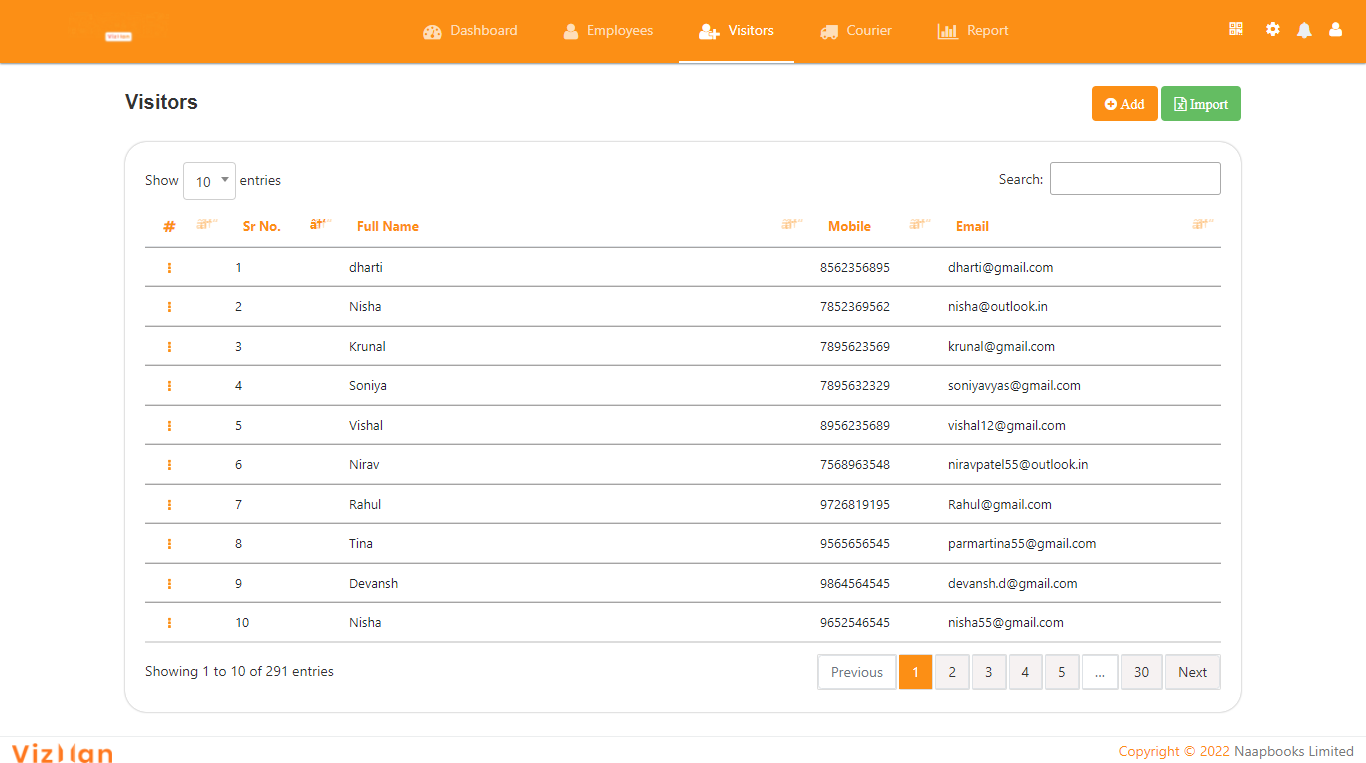
Add visitors by clicking on add button
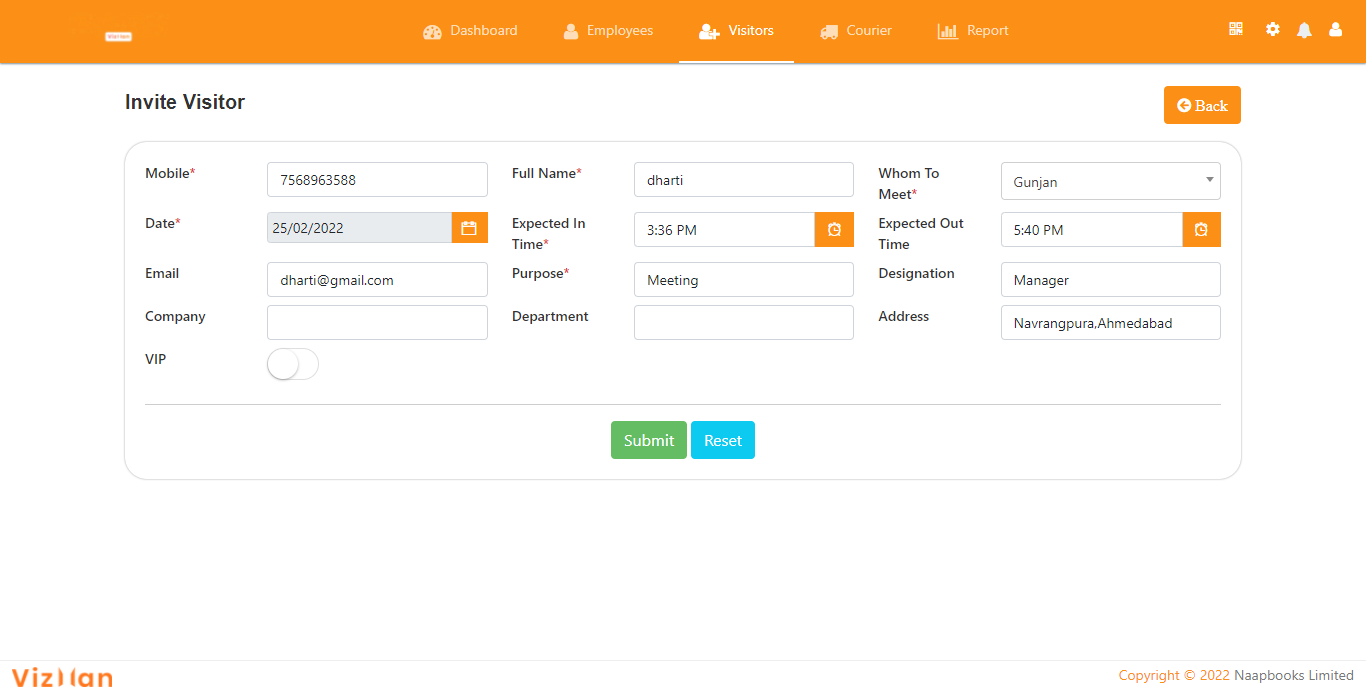
- Mobile: The mobile number of the visitor to whom the invite code will be sent; only numbers with a maximum value of 10 are permitted. You do not need to write the country code.
- Date: The meeting will take place on this date. To choose a date, there is a calendar option.
- Full Name: The visitor's full name, including alphanumeric and special characters.
- Expected In time: Arrival time for visitors to the company. Admins must choose a time from a calendar.
- Whom to meet: The employee the visitor wishes to meet. The names of the employees are presented in a drop-down menu. One of those names must be chosen by the admin.
- Expected out time: When visitors are expected to leave the company. Admin must choose a time from a drop-down menu.
- VIP: Whether or not the visitor is a VIP.
All of the extra fields that you added during setup will appear in the list, and you can fill them out while inviting the visitor.
After submitting the information, the visitor will receive an SMS with an invite code. and the visitor will be checked in using that invite code
Bulk Addition of visitors with the use of Excel Import Facility
A new tab will open after you click the import button. You must select the download excel sheet option
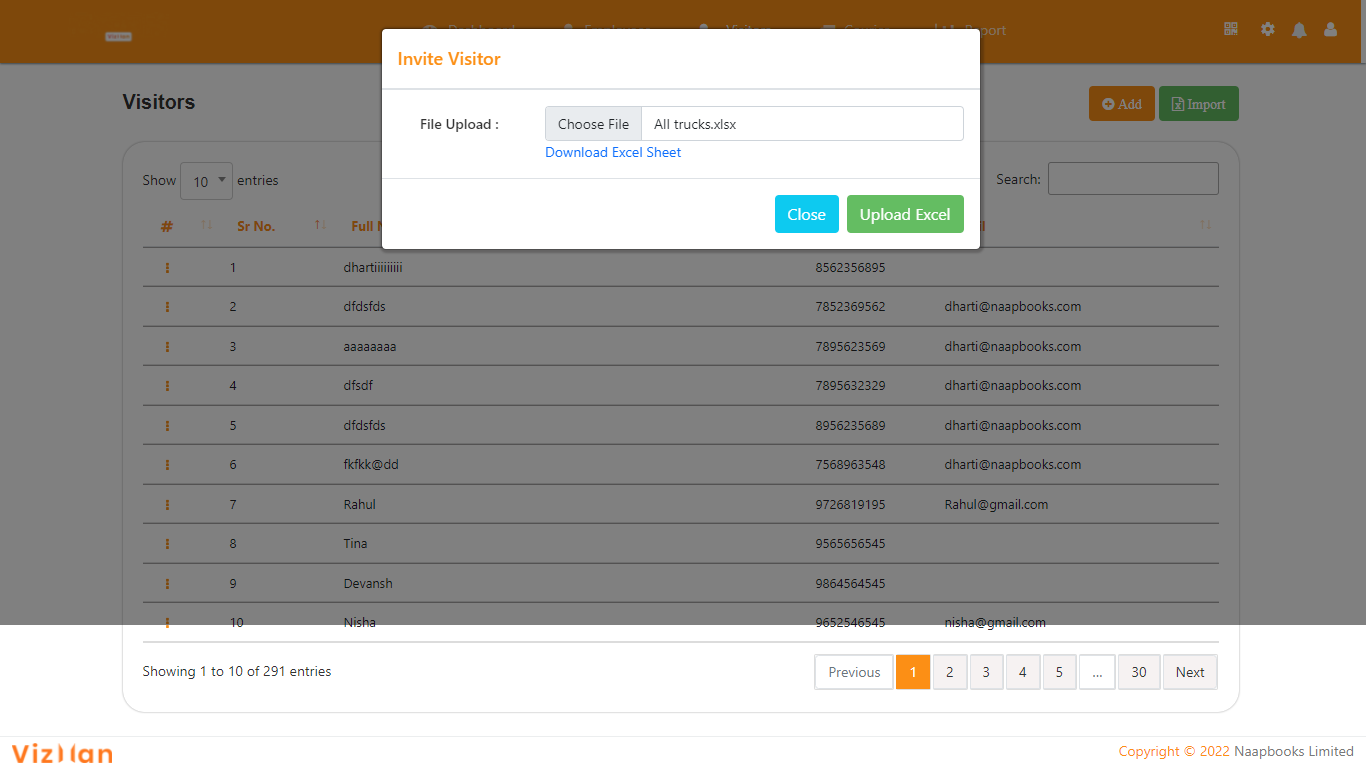
Follow the steps to bulk invite the visitors :
- Step 1: Fill in all of the required information, such as your phone number. You must input a valid phone number to continue. Only in Whom to meet, select employees from the dropdown menu.
- Step 2: Save the information.
- Step 3: Open the visitor excel sheet for import. Then select the excel sheet you produced from the Choose File menu.
- Step 4: Select Upload Excel.
- All of the information about the visitor will be posted.
- Step 5: You may view the visitor’s details by clicking on the view option.
Visitors will receive the OTP through SMS.
