How can Admin add Employees?
Add Employee
Team Vizman
Last Update vor 3 Jahren
The employee list will display all of the employees who were added during setup, with the admin being the first. Admins can also add employees by using the add new button or bulk import them.
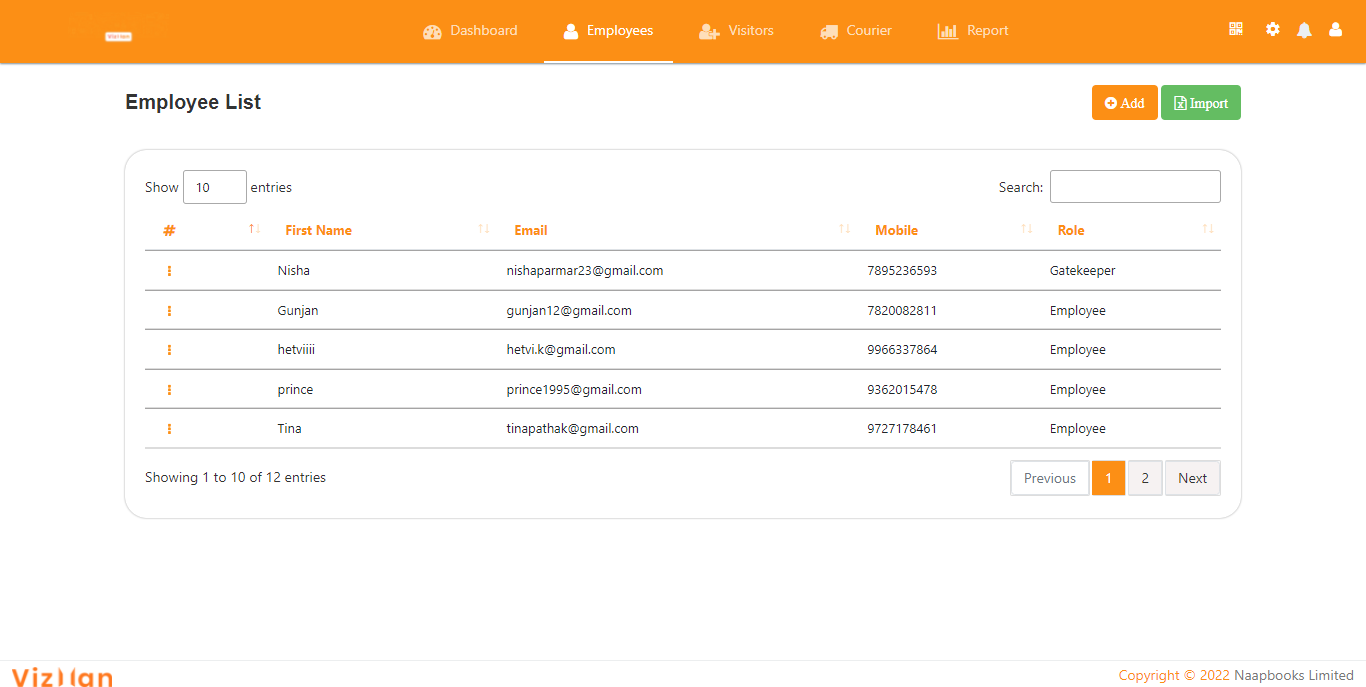
To add the employee using the add button:
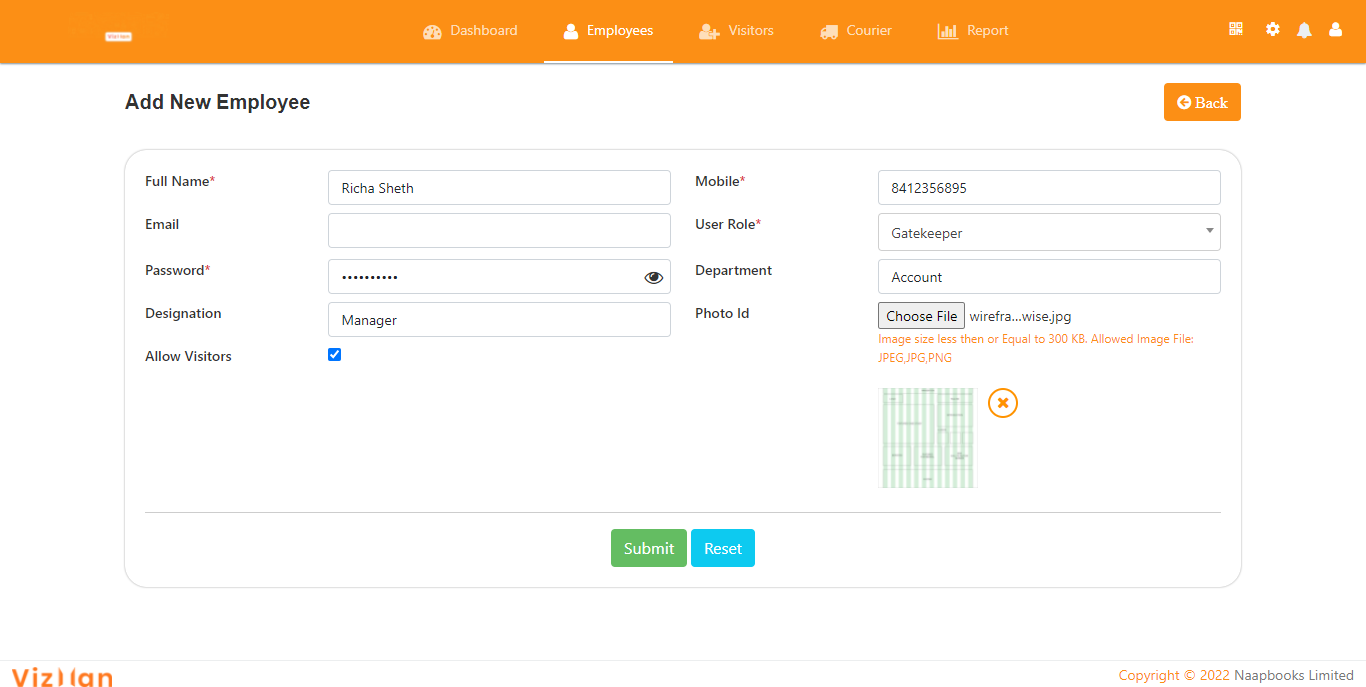
- Full name: The employee's full name. You have the option of using alphanumeric and special characters. This field is required.
- Email: Fill in a valid email address. You have the option of using alphanumeric and special characters that can be used for future communication.
- Designation: This is where you can write the employee's designation.
- Mobile: This is essential to enter the employee's mobile number, and it should not be entered in any other firm. If it's already in use by another company, a popup will appear asking you to add an employee, which will remove the employee from the prior company and add them to yours.
- Role: In VizMan, distinct roles are specified, and rights are assigned based on the role chosen. Employee, receptionist, and gatekeeper are the three roles.
- Password: You must write the password for each employee; however, the password is hidden, including at least one letter, one number, and one special character. and employees can sign in using their mobile number and password.
- Allow visits: This is a checkbox field. This parameter determines whether or not the employee has permission to invite visitors. If you want to grant an employee permission to invite visitors, click the 'Visit allowed' option.
- Department: This is where you can write the name of the employee's department.
- Photo id: You can add the employee's photo id here. Only images with a file size of less than or equal to 300 KB and in the following formats are permitted: JPEG, JPG, and PNG.
After submitting the information, the employee will be added to the system and will be able to log in using their registered mobile number and password.
Bulk Addition of Employees with the use of Excel Import Facility
A new tab will open after you click the import button. You must select the download excel sheet option
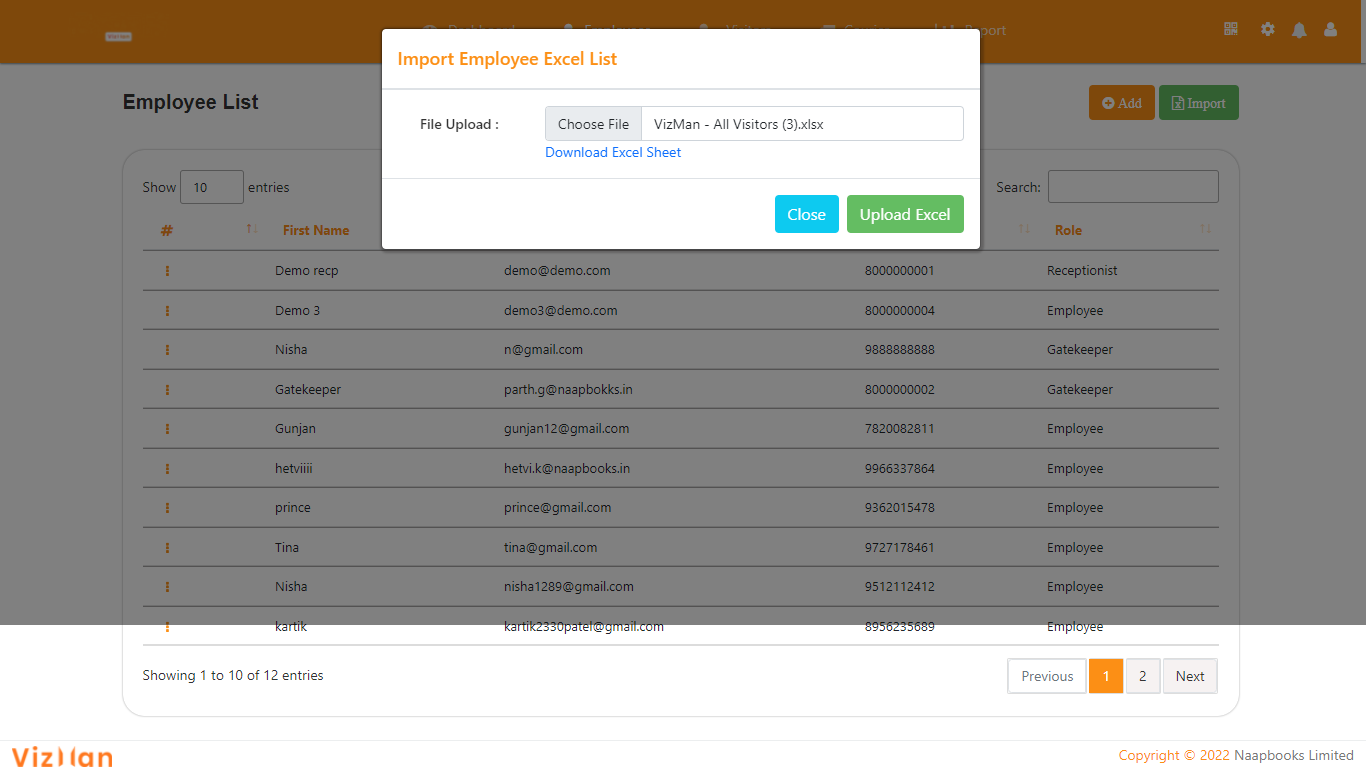
Follow the steps to bulk import the employee:
- Step 1: Fill in all of the required information, such as your phone number. You must input a valid phone number to continue. Only in User Roles and allow visitors, select from the dropdown menu.
- Step 2: Save the information.
- Step 3: Open the employee excel sheet for import. Then select the excel sheet you produced from the Choose File menu.
- Step 4: Select Upload Excel.
- All of the information about the employees will be posted.
- Step 5: You may view the employee's details by clicking on the view option.
